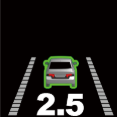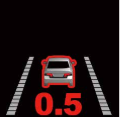Toecan Coach Driver Info - EN
Contents
In the vehicle
The vehicle is equipped with advanced technology to enhance safety and monitoring capabilities. The following equipment has been installed:
ADAS Camera and display
Mounted on the windshield, the ADAS camera functions as a dashcam, continuously recording footage to an SD card. It captures external views of the surroundings and is configured to not record any audio from inside the vehicle.
Short 15s video clips of dangerous events (harsh driving, forward collision warnings) are automatically transmitted to the remote server.
Additionally, the camera has AI features to monitor the surroundings. This includes the measurement of the following distance to the vehicle ahead. The display is connected to the camera and displays the following distance (in seconds). It may also display warnings when unsafe driving situations are being detected.

Display Symbols
Symbol | Meaning | Symbol | Meaning |
| Vehicle ahead detection A vehicle was detected ahead, following distance in seconds is displayed. |
| Forward Collision Warning Collision with vehicle ahead is impeding. |
| Safe Distance Alarm Following distance is too close. |
| Pedestrian Collision Warning Collision with pedestrian is impending. |
Camera Buttons
This table describes the functionalities of the buttons on the camera (buttons on the display are for sound only)
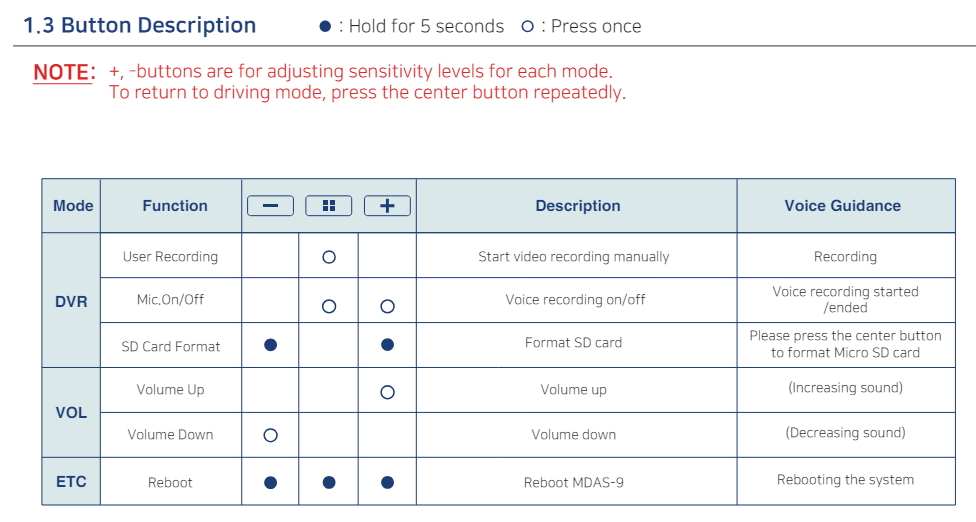
GPS Tracker
Positioned inside the dashboard, the GPS trackers records live data including the vehicle's position, speed and harsh driving behavior.
When available, the GPS-tracker is also connected to the vehicle's FMS CANbus for capturing data related to eco-driving and to the tachograph for reading the driver's identity from the driver card.
Smartphone app
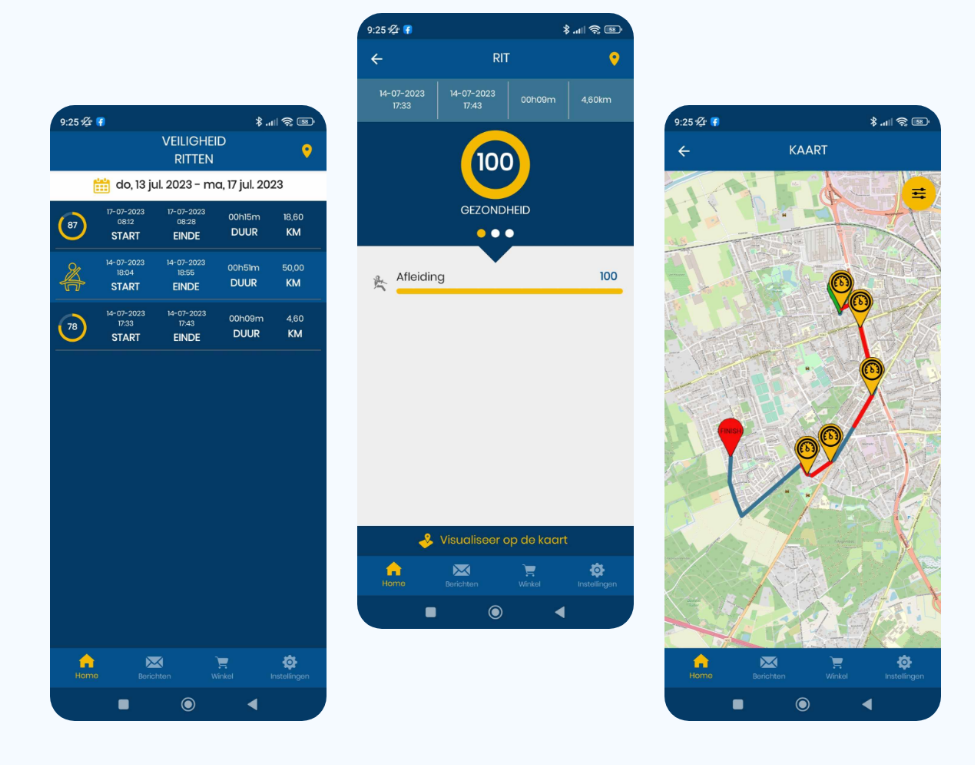
Installation
The app can only be used after an account was created by your Toecan administrator. You will receive an email that contains a magic link and a login code.
Magic Link
The magic link can be used to download the app and for logging into the app. In rare cases, the magic link is known to be incompatible with several phone types. If you installed the app and you are not automatically logged in when opening the magic link, use the login code instead.
- Opening the magic link for the first time opens the Google Play store or the Apple app store. Install the application
- Opening the link after the app was installed will log you into the app. Select your language and start using the app.
Login Code
When the magic link is incompatible with your phone type, it is possible to use a login code for logging into the app.
- Manually download the Toecan app from the Play store or the App store.
- When opening the app, select the option "Enter short code" and use the code you received by mail.